How To Use
At a high level to use the service you need to do the following :-
- Register with HMRC to use MTD VAT & tell them you will be using mtdvatbridge.uk as your provider.
- Register with mtdvatbridge.uk.
- Authorise mtdvatbridge.uk to access your VAT information.
- Upload your prepared spreadsheet to mtdvatbridge.uk.
- Confirm that the resulting VAT return is correct and click on the button
This is a high level description, you will also need to make your payment to HMRC for your resulting VAT bill and prepare your spreadsheet so that mtdvatbridge.uk can read your VAT return information. Also you will need to pay a small subscription to mtdvatbridge.uk for the service.
What Can Be Uploaded ?
The initial design was centred around uploading spreadsheets but as the development went on it became obvious that the system could also use other formatted data methods. Currently, you can upload your VAT return data using the following :
- Spreadsheet (we support most versions but if yours doesn't work, talk to us and we will see if we can make it work).
- CSV File
- Plain Text file
Using a CSV or a plain text file is likely to be a route if you are a using a bespoke package and want to just export the data for the return and transfer it to us. These methods are mainly for software developers to worry about but will be useful to power spreadsheet users who don't want to upload all their spreadsheet data.
Is the uploded data modified ?
Generally we DO NOT modify your data. The return is your return - not ours. What we actually do is ensure your data is formatted correctly for HMRC before we upload it. This is limited to ensuring that boxes 1-5 have the form POUNDS PENCE and boxes 6-9 have the form POUNDS (the 00 is not used). We strip out anything that is not numeric, e.g. pound signs, commas, spaces etc.
HMRC reject returns with incorrectly formatted data so to try and ensure that returns are made as smoothly as possible, we will make sure the numbers are correctly formatted. We don't change the values, just what they look like.
Preparing Spreadsheet
If you're too impatient to read through all this, there are some example files available here that you can download that may make it clearer.
Uploading to mtdvatbridge.uk a prepared spreadsheet is probably the most convenient way to make a payment. Once you are registered you can simply upload subsequent spreadsheets to the site as and when required.
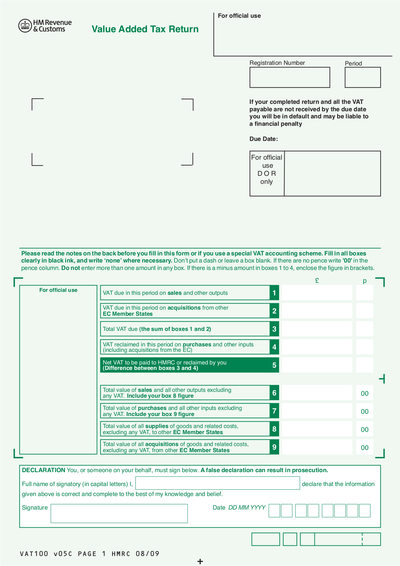 You are legally required to keep your VAT records digitally and
keeping them in a spreadsheet is simple and straightforward for small
business with a small number of transactions. With your data already in
a spreadsheet you will already have enough information to complete your
VAT return. The VAT return is basically an electronic version of the
old VAT100 form (see right) that we used to fill in and post off in the
black and white days. Your spreadsheet should have calculated values
for boxes 1-9 on the form.
You are legally required to keep your VAT records digitally and
keeping them in a spreadsheet is simple and straightforward for small
business with a small number of transactions. With your data already in
a spreadsheet you will already have enough information to complete your
VAT return. The VAT return is basically an electronic version of the
old VAT100 form (see right) that we used to fill in and post off in the
black and white days. Your spreadsheet should have calculated values
for boxes 1-9 on the form.
mtdvatbridge.uk needs to know where your values for boxes 1-9 are in your spreadsheet. As your spreadsheet is unique to you (and everybody has their own way of doing spreadsheets) there is no easy way for mtdvatbridge.uk to find the values. This means you will need to modify your spreadsheet to tell mtdvatbridge.uk where to find your data. The change is fairly simple and should take under ten minutes.
Modification Process
Step 1 - Create a new worksheet in your spreadsheet and call it 'MTDVATBRIDGE.UK - interface'.
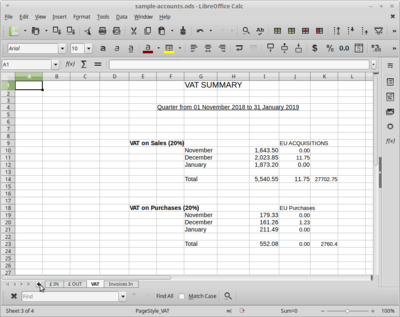
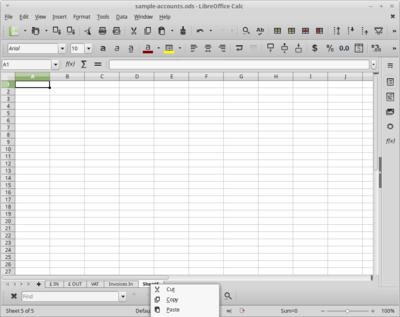
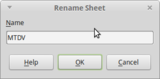
Step 2 - Paste the table below into your new worksheet :-
| Key | Cell Reference |
| vatDueSales | |
| vatDueAcquisitions | |
| totalVatDue | |
| vatReclaimedCurrPeriod | |
| netVatDue | |
| totalValueSalesExVAT | |
| totalValuePurchasesExVAT | |
| totalValueGoodsSuppliedExVAT | |
| totalAcquisitionsExVAT |
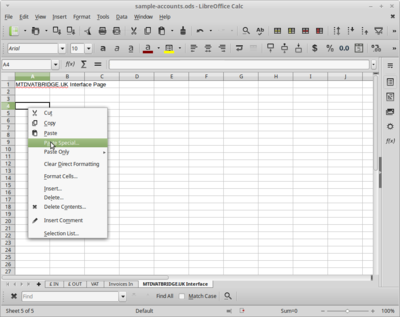
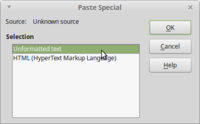
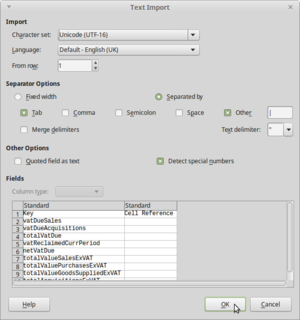
 Step 3 - Fill in the adjacent columns with references to the relevant
cells on the other sheets. The image (right) shows the worksheet with
the formulas displayed and below is what the sheet normally looks like :
Step 3 - Fill in the adjacent columns with references to the relevant
cells on the other sheets. The image (right) shows the worksheet with
the formulas displayed and below is what the sheet normally looks like :

Step 4 - Once you are happy that the values look correct, save your spreadsheet.
TIP: As an alternative, if you work from a template, make the changes above to the template so that whenever you create a new spreadsheet from the template, it will always have the interface in place.